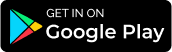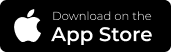Google Pay
What is Google Pay?
Google Pay is a digital wallet for Android devices that allows you to pay for goods and services. It has many advantages, one of the main ones being that you don’t need a wallet or a card to pay, you just need a smartphone or smart watch. The digital wallet is designed to keep the user’s data very carefully protected. It is used to pay for goods or services at physical points of sale, establishments, payment terminals or online shops.
How do I add a card to Google Pay?
There are two ways to do this:
- through the Šiaulių Bankas mobile app
- through the Google Wallet app
Important! You can add one card to Google Pay on several different devices.
If you want to add a card through the Šiaulių Bankas mobile app
2.
Open the Šiaulių Bankas app.
3.
When you first sign in to the app, you will see a pop-up window inviting you to add your card to Google Wallet. If you select a) “Add card”, you will be taken directly to the list of cards, if you select b) “Skip”, you will be taken to the first window of the app.
4.
Go to “Cards”.
5.
Select the card you want to use with Google Pay and click on its image. The “Add to GPay” button will appear below.
6.
Read the Terms and Conditions of Šiaulių Bankas and confirm that you agree with them by clicking the “Agree” button.
7.
If you have more cards added to Google Pay, you can set your Šiaulių Bankas card as your primary card: open the Google Wallet app -> click on your Šiaulių Bankas card -> click on the three vertical dots in the top right corner -> tap “Set as default contactless”.
8.
That’s it! You can pay with your phone and Google Pay!
If you want to add a card through the Google Wallet app
- Open the Google Wallet app or download it from Google Play.
- Click “Add to Wallet”.
- Go to “Payment card” and follow the instructions.
- Read and accept the Digital Wallet Terms and Conditions.
- Confirm linking your card to Google Pay: go to “Send code in SMS”.
- Once you have received an SMS from sb.lt with a one-time code, you can: a) confirm the automatic authentication or b) manually enter the code you received in the code field.
- If you have more cards added to Google Pay, you can set your Šiaulių Bankas card as your primary card: open the Google Wallet app -> click on your Šiaulių Bankas card -> click on the three vertical dots in the top right corner -> tap “Set as default contactless”.
- That’s it! You can pay with your phone and Google Pay!
Where can I pay with my phone?
You can use your phone to pay at locations marked with a contactless or Google Pay badge:

- To use Google Pay, your card must have contactless payment enabled.
- Before you pay, make sure NFC is enabled in your phone settings.
- Unlock your phone and hold it up to the card reader during checkout.
- The transaction limits set for the card apply to the payment amounts.
- You can also use your phone to perform transactions at ATMs with contactless access.
- Google Pay is also available on watches.
How does a card added to GPay appear in the banking app?
Once you’ve added your card to Google Pay in the mobile app:
- Instead of the “Add to GPay” button, you will see “Card added to GPay”.
- The option to disable Google Wallet will appear in the card’s “Settings”:
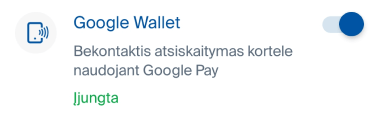
If you wish to remove your card from Google Pay
There are two ways to remove your card from Google Pay:
- through the Šiaulių Bankas mobile app
- through the Google Wallet app
You can remove your card through the Šiaulių Bankas mobile app in the card’s “Settings” by clicking the Google Wallet disable button and confirming the removal:

You can remove the card via the Google Wallet app
- Select the card you want to remove.
- Tap the three vertical dots in the top right corner.
- Select “Remove payment method” from the list or call the bank on the short number 1813 if you have lost your phone and cannot do it yourself.
The digital wallet simplifies everyday life and is convenient to use not only when paying in a physical store, but also when shopping online, as it saves your card details automatically without having to re-enter them each time.
Google Pay and Google Wallet are trademarks of Google LLC.
We hope you have a smooth experience!